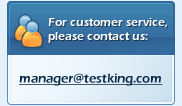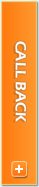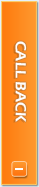|
Account Activation
Step 1
Step 2
- After filling the information, you will get the email confirmation for account activation. Activate the account by clicking the URL and you will come up with http://affiliate.testking.com/licensor/products.php TestKing Products area.

Product/Exams Selection
- On Product Page you will see Most Popular Exams List.
- On the bottom of the page there is the option to Browse Certification by Vendors. You can choose exams by Vendors by clicking Show button and you will see all certifications/exams of particular Vendor.
- By Clicking the Exam name you will see the particular exam code page. Where you can choose the exact product you want to add on your Cart. Like:
1. Questions & Answers with Explanations
2. Study Guide
3. Realistic Labs
4. Value Pack Includes Questions & Answers + Study Guide + Realistic Labs.
- After Adding the exact product to cart you can go back for more purchases by clicking products page on top navigation bar. In this way you can continue shopping by clicking the exact exam name.
- When you finished adding all required products to your shopping cart. Now you can click on the Checkout on the right of you screen.
- The Next Step is to decide quantity and duration of that particular exam/product. Our automated system will calculate discount (if applicable) according to the quantity and duration you have entered.
- You can change the quantity and duration before the order placement and payment. You can update any changes by clicking update button.
- The Save Order button allows you to show your order details, including order number, Payment Status, your order creation date and any update you have done.
- The Next step is to Pay the Order. You will see 4 different methods of payments:
1. Pay by Credit Card
2. Pay via Paypal
3. Pay by Check
4. Pay by BankWire
- If you are placing order by check you need to send check Payable to "Certification Trendz Limited" to this address:
Certification Trendz Limited
31 Arden Close
Bradley Stoke, Bristol BS32 8AX
United Kingdom

Order Summary
- You can see your all order history by clicking the "Orders" on Top bar navigation. This summary page will show you your Order No. , amount, Order Date, Last updated, # of products and Payment Status.
- You can view each order and see the complete order details by clicking view.

Payments
- You can view your all payment summary by clicking Payments on top navigation bar.
- This Payment summary page gives you a snap shot of all payment you have made so far and your any pending payment status.
- Also you will see your current balance in Testking account. And this page will also allow you to deposit funds to your account.
- You can delete any pending payment, if you confirmed that no actual payment were send to TestKing.com

Profile
- You may edit your password or any personal information by going to Profile page. After all changes you made, you need to Update the information.

Support Help
- Our Support team will help you, if you find any difficulty in process. You can submit a request Ticket for support to our staff by clicking Support from Top navigation.

Post-Payment Process
- After the payment process and verification, you will see pending status into paid now.
- By clicking to your order number, now you can see the complete order details.
- By clicking on details of exam code, you will see the product download page with Authentication Code, that need to enter when you download the exam and run it on your system.
|
 |